Access Classroom Library Manager
Use Classroom Library Manager to organize and inventory your classroom library, find the right leveled reading, and gauge student performance with reports.
Students can use the library to check out or return a book. They can also get stickers with points they earn for checkouts.
|
Note: You must create a Teacher account before you can set up your classroom library. |
Teacher access
- Go to follettclm.com.
- From the Classroom Library homepage, click Log In as Teacher.
- Do one of the following:
- If you are a new user, click Create Account.
- If you already have an account, click Sign in.
- Click Sign in with Google or Sign in with Microsoft.
Note: You have to set up your own Google or Microsoft account to create a Classroom Library Manager account.
- Sign in with your Google or Microsoft account.
- After you log in, create a profile in Classroom Library Manager.
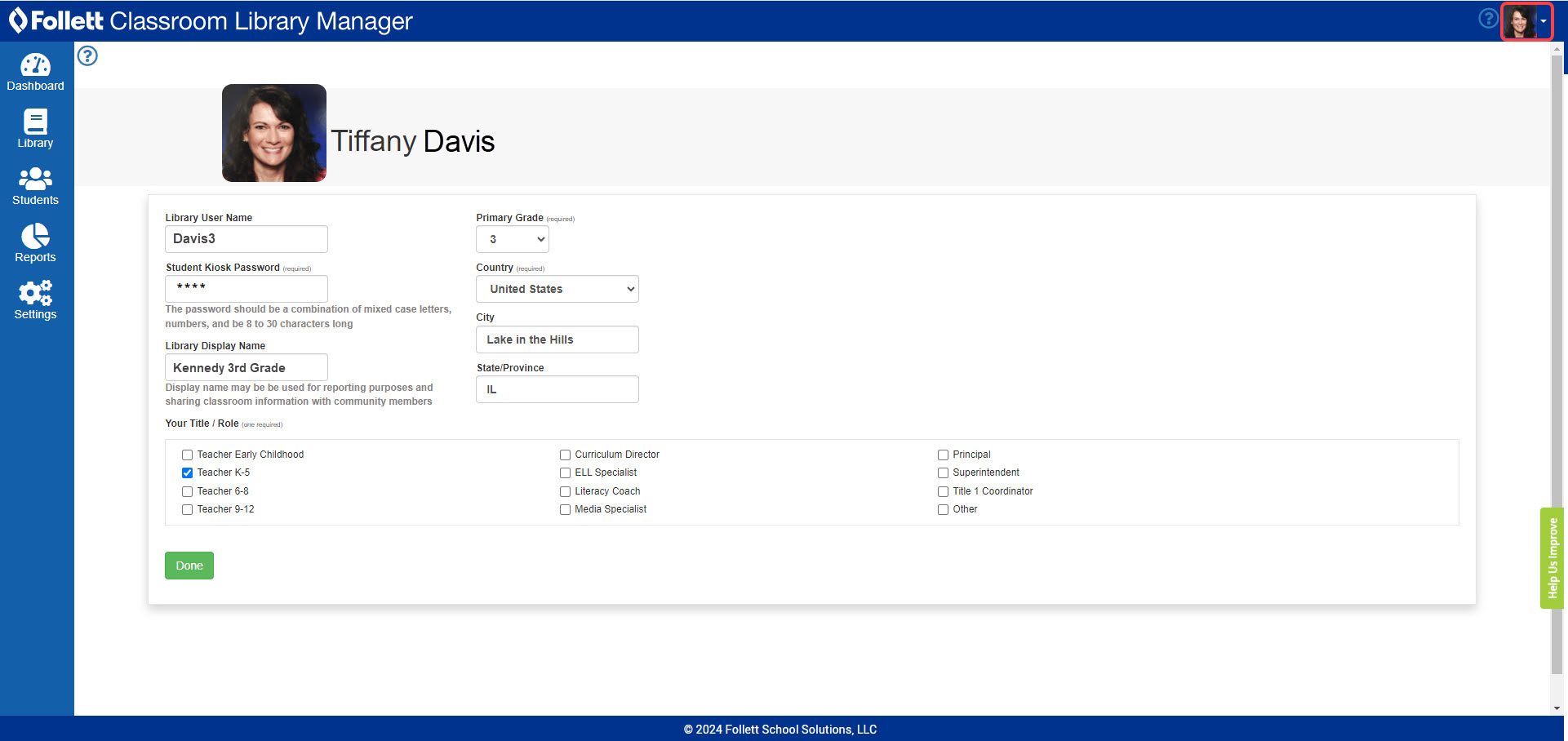
- Use the following table to fill in the fields:
Field Description Library User Name (required)
Your last name appears by default. This is only visible to you.
Student Kiosk Password (required)
For students to access the classroom library from a dedicated device, you must create a kiosk password.
Note: A password is required, even if you choose not to use a student kiosk.
Library Display Name (optional)
Enter a display name for reporting purposes and sharing classroom information with community members.
Primary Grade (required)
Select your primary grade. Country (optional)
Select your country. City (optional)
Appears by default. This is the same as your Destiny account. State/Province (optional)
Appears by default. This is the same as your Destiny account. Your Title / Role (optional)
Select the option that best matches your title or role. - When you are finished, click Done.
- From the Dashboard page, click any tab to view it.
|
Notes:
|
Student access
You need to set up access for your students to use the classroom library.
- Go to follettclm.com.
- From the Classroom Library homepage, click Open Student Kiosk.
- Type the Library Name and Kiosk Password that you used to set up your profile.
Important: You have to enter your library name and password each day for students to use the kiosk without a login.
- Click Go!
|
Note: If student names do not appear on the Who Are You? page, you need to add them on the Students page. |