Add, edit, or delete bins
You can add a new bin to your library, or edit or delete an existing one.
To add a new bin:
- Click the Settings tab.
- Under Bins, type a Bin name.
- To add an image to the bin, click Choose File. Select an image from your computer, and then click Open.
- To customize the color for your bin, click
 . Then, pick a color.
. Then, pick a color. - Click Add Bin.
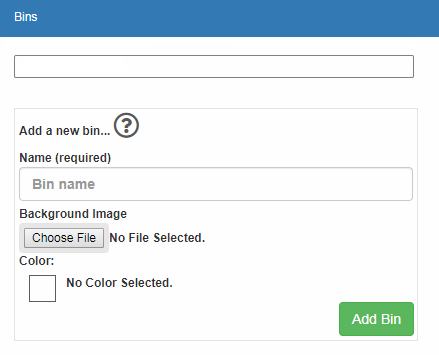
Edit a bin
- Click the name of a bin.
- Edit the information in the fields. Your changes save automatically.
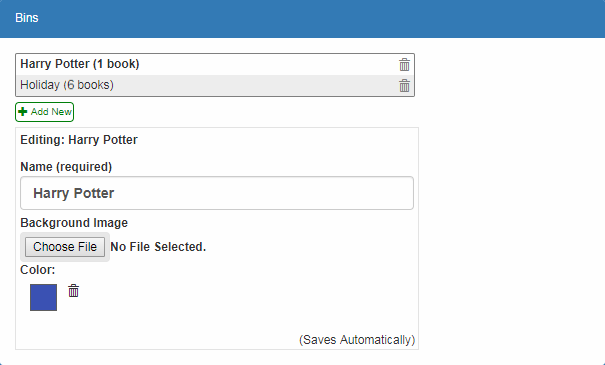
Delete a bin
- Click
 next to a bin. A pop-up appears.
next to a bin. A pop-up appears.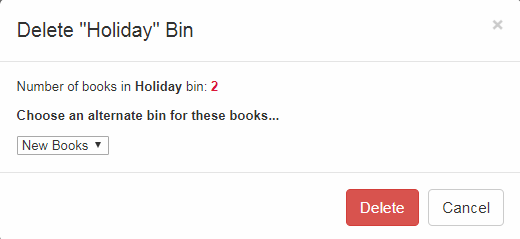
- Do one of the following:
- From the drop-down, select a different bin to move your books to.
- To permanently remove the bin, click Delete.
- To exit, click Cancel.