Add students
Create individual records to monitor students' reading habits and encourage literacy. From the Students tab, you can do the following:
- Add a student.
- Search existing students.
- Edit an existing student's details.
- Delete all student records.
- Return a book, view checkout history, or check out a book for a student.
- Select Students > +Add Students.
- Type the student's name; other information is optional.
- Click Add.
- Do one of the following:
- Add another student.
- Close by clicking Cancel or x.
Search students
Type a student's name in the Filter field. As you type, a list of search results appears.
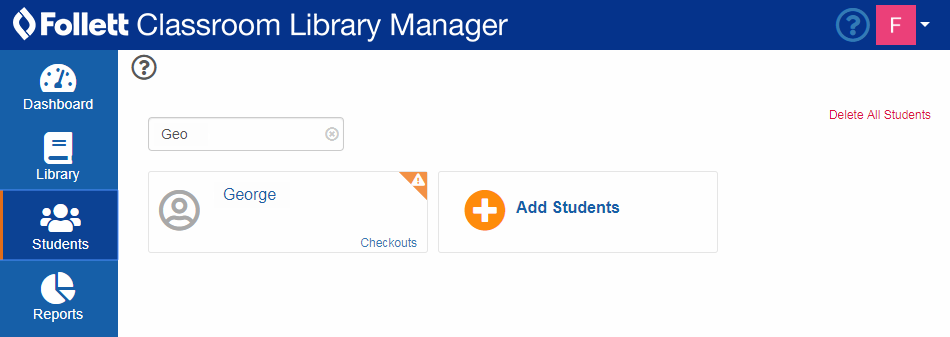
Edit students
- Click a student's name to edit their details. Your changes save automatically.
- When you are done, click Close. Or, click Delete to delete the record.
Delete students
- To delete all student records, click Delete All Students. A message asks if you are sure.
- Click Delete All, or Cancel to exit.
Manage student checkouts and returns
- On a student's record, click Checkouts. A pop-up appears.
- Do one of the following:
- To return a book for the student, select Checkouts > Return book. The book automatically goes back in the appropriate bin. A message reminds you to put it in the right bin in your classroom.
- To check out a book for the student, select Checkout a book > Checkout book. You can also search for a book by typing the title, author or level in the Search field.
- To see the student's checkout history, click View Full Checkout History.