View underactive students
You can set the number of days before a student is considered underactive. Students display an underactive status when they go for a period of time without checking out a book.
- Click the Settings tab.
- Under Library Settings > Underactive Students, select the checkbox.
- Type the number of days after which a student with no checkouts will be considered underactive.
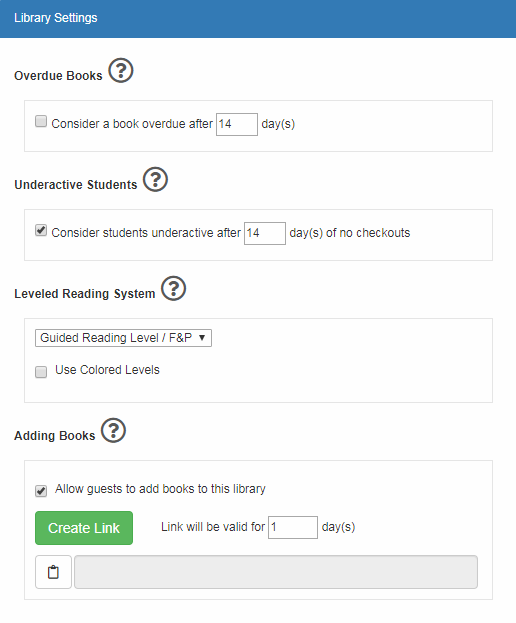
You can see a list of underactive students in two ways:
- From the Students tab: If a student is underactive, the
 icon appears next to the student's name. Hover over the icon to see how many days have elapsed since the student last used the library. Click
icon appears next to the student's name. Hover over the icon to see how many days have elapsed since the student last used the library. Click  on any student record to see a list of all your underactive students.
on any student record to see a list of all your underactive students. - From the Reports tab: Under Checkouts, click Underactive Students. You can see the number of days each student has been underactive, or if they have never checked out a book. Click
 next to the student's name. A list of all checkouts and their lending periods appear.
next to the student's name. A list of all checkouts and their lending periods appear.