Access Classroom Library Manager
Use Classroom Library Manager to organize and inventory your classroom library, find the right leveled reading, and gauge student performance using reports.
Students can use the library to check out or return a book. They can also get stickers with points they earn for checkouts.
|
Note: You must create a Teacher account before you can set up your classroom library. |
Teacher access
- Go to follettclm.com.
- From the Classroom Library homepage, click Log In as Teacher.
- Do one of the following:
If you are a new user, click Create Account.
If you already have an account, click Sign In.
- Click Log in with Google, or Log in with Microsoft.
Note: You have to set up your own Google or Microsoft account to create a Classroom Library Manager account.
- Sign in with your Google or Microsoft account.
- After you log in, you need to create a profile in Classroom Library Manager.
Notes:
You only have to enter your account information once.
If you want to change your account details later, click the drop-down in the top-right corner, and then select Profile.
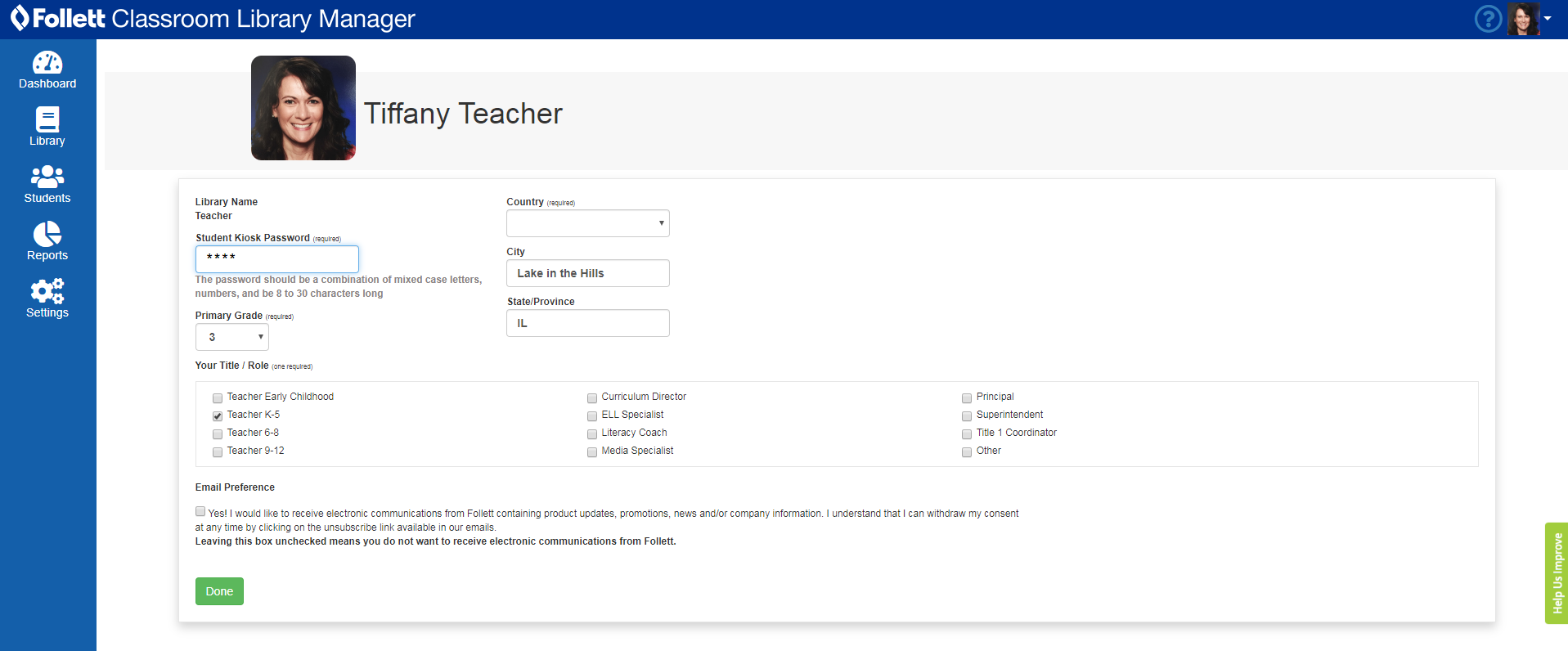
- Click Done.
- On the Dashboard page, click any tab to view it.
|
Notes:
|
Student access
You need to set up access for your students.
- Go to follettclm.com.
- From the Classroom Library homepage, click Open Student Kiosk.
-
Type your Library Name and Kiosk Password that you used to set up your profile.
Note: You have to enter your library name (your last name) and password each day for students to use the kiosk without a login.
- Click Go!
-
On the Who Are You? page, click a student's name.
Note: If student names do not appear, that means they need to be added. Do this on the under the Teacher account.