Create an account
You must create an account before you can set up your library. Then, you can add books and students.
|
Note: Students cannot check out books on their own unless you include a password for the student kiosk. |
To create an account with Classroom Library Manager:
- Go to follettclm.com.
- Click Log In as Teacher.
- Click Create Account.
Note: If you already have a Classroom Library Manager account, click Sign in.
- Click Sign in with Google or Sign in with Microsoft.
Note: You have to set up your own Google or Microsoft account to create a Classroom Library Manager account.
- Follow the prompts to log in to your Google or Microsoft account. The Classroom Library Manager profile page appears.
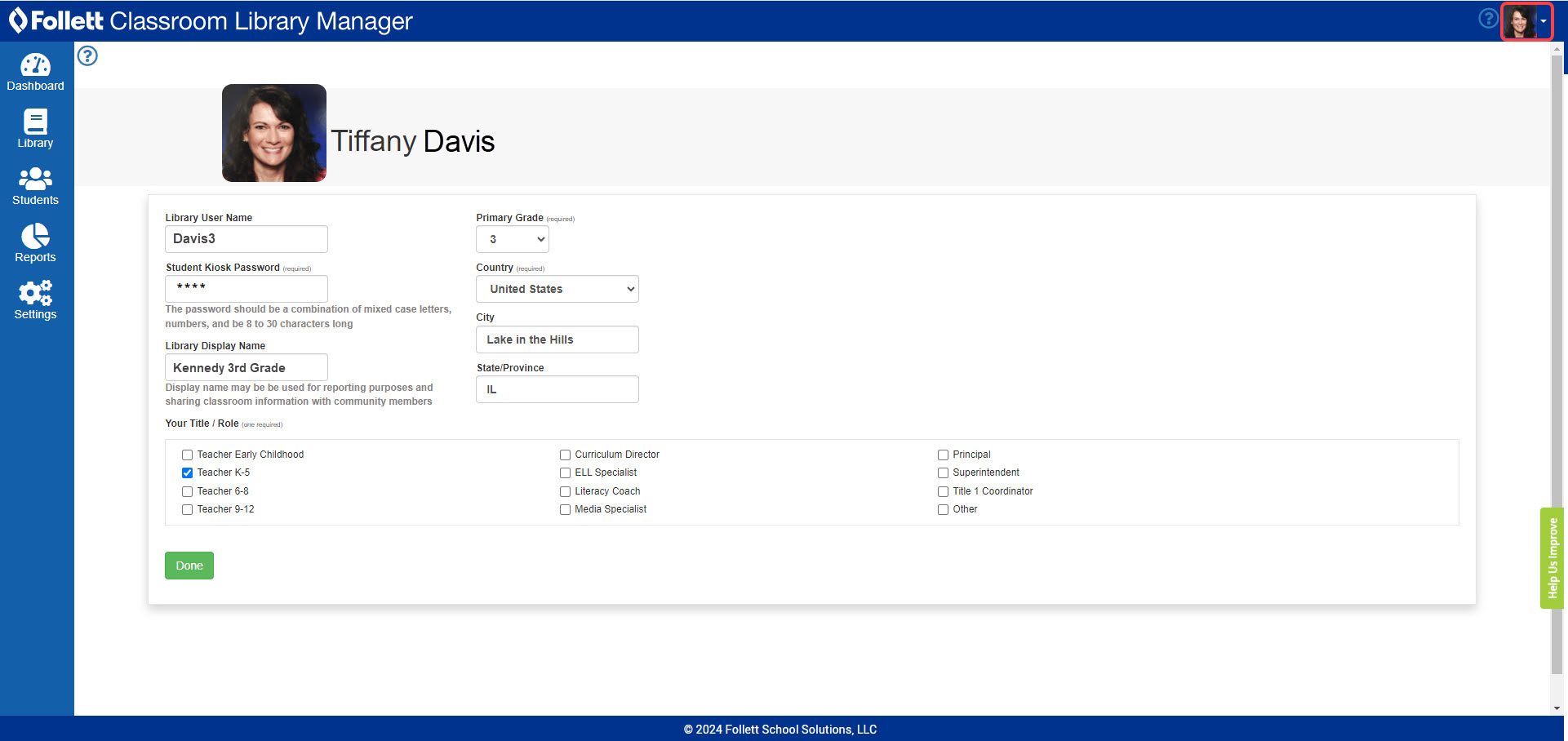
- Fill in the fields, including the Student Kiosk Password. You will need to enter your library user name and password when you open the student kiosk each day.
Note: Learn more about setting up your profile.
- When you are finished, click Done.